Due: 2/1
Tag: sq1
Objectives:
- Very basic photo editing
- Introduction to the concept of Creative Commons
- Uploading and publishing to your new WordPress site
- Visual images as representations of complex conceptual topics
Avatar
Once you’ve settled on a character name and created your web site, you need an image to represent yourself and/or your site for the class: an avatar. Your avatar can be whatever you want it be but try to create something that both reflects your character's personality or is a representation of your character.
You might make use of one of the numerous avatar creators on the web (such as Avatar Maker, but there are lots of more specialized versions if you have something specific in mind). Or you might choose one or more of your own photos as the basis of the avatar, draw something yourself and scan it, or find one or more CC-licensed images on Flickr that you can modify. Make certain to keep a note for yourself of the URL for the photos you use if they are not your own.
Crop and otherwise edit the photo(s) in a photo editing application (like Photoshop or one of the free online photo editors like PicMonkey or Pixlr or Fotor). You can create a layered or collage effect, if you’d like. Add your character's name on your avatar in such a way that it’s legible.
Your final avatar should be square and at least 512 pixels wide and high (if you need help with resizing an image, email me). Please make certain your badge is square so that it will fit into the design on the student sites page.
Publish
When you’re done, you’ll need to put the image two places, with an optional third:
First
Load the badge into your Media Library and publish it to your site in a blog post.
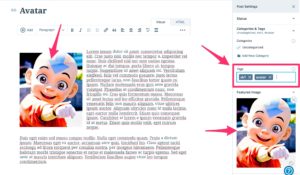
Include information and links in the post about the source(s) for images included in your badge.
Write a paragraph or two about why you chose those images, what aspects of yourself and your interests are represented in your badge, and/or what difficulties you faced in creating the badge.
Please tag your post with the tag “sq1,” plus with any additional tags that you think are appropriate.
Second
Go into your dashboard to Appearance > Customize > Site Identity. Load the image as your site icon.
Finally
If you do not already have a gravatar, create a gravatar account and load your avatar there. From then on, your avatar will show up as your picture when you leave comments here and on other students’ sites.
5 comments